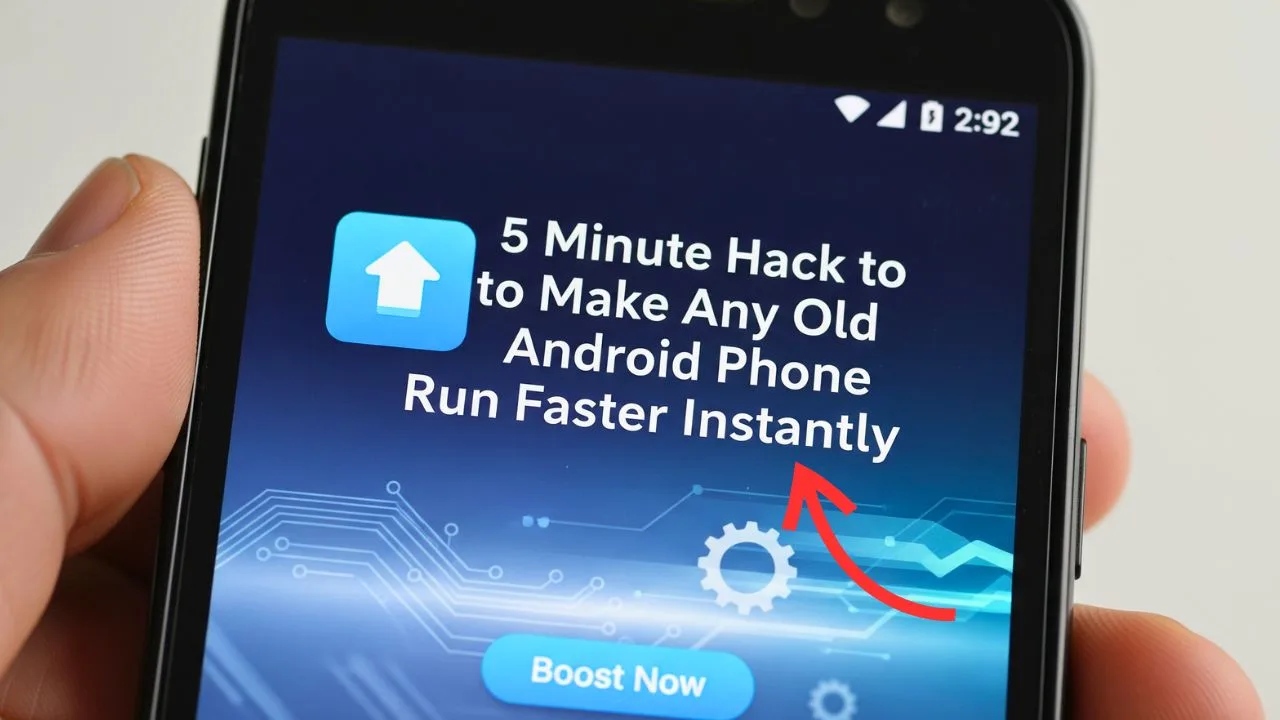Old Android Phone Run Faster – Is your Android phone taking forever to open apps, lagging while scrolling, or freezing during simple tasks? You’re not alone. Most smartphones slow down after a year or two of heavy use, but that doesn’t mean you need to spend ₹15,000–₹80,000 on a new device.
With just five minutes of smart tweaks, you can make your old Android feel faster, smoother, and almost brand new. Let’s dive into practical, science-backed tricks that actually work in 2025.
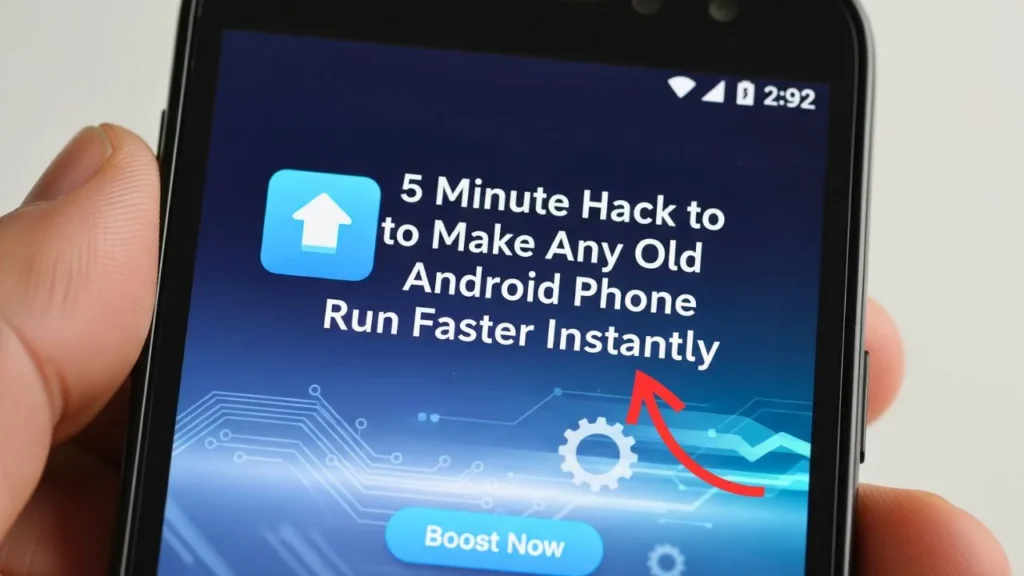
5 Tips Old Android Phone Run Faster
1. Clear Cache and Hidden Junk Files
Every app you use stores temporary cache data (images, scripts, ads). Over time, this piles up and eats storage + slows performance.
👉 Go to: Settings > Storage > Cached Data > Clear Cache
But here’s the secret most people don’t know:
- Some apps like Instagram, Chrome, YouTube store gigabytes of hidden data.
- Use Files by Google or CCleaner to deep-clean junk and duplicate files.
💡 Unique Tip: Instead of clearing cache for all apps, only clear it for heavy apps like social media and browsers. This saves mobile data and improves performance without slowing app load times.
2. Uninstall or “Hibernate” Unused Apps
Old apps don’t just take space—they keep running background services that drain battery and RAM.
👉 Long-press app → Uninstall
👉 Or use Greenify to put apps into “hibernate mode.”
💡 Unique Tip: Some pre-installed “bloatware” cannot be uninstalled, but you can disable them:
Settings > Apps > Select App > Disable.
This frees system resources without root access.
3. Disable Animations for Instant Responsiveness
Fancy animations may look good, but on older phones they waste processing power.
👉 Enable Developer Options:
- Go to Settings > About Phone > Tap Build Number 7 times
👉 Adjust: - Window Animation Scale → Off or 0.5x
- Transition Animation Scale → Off or 0.5x
- Animator Duration Scale → Off or 0.5x
💡 Unique Tip: This trick doesn’t increase actual processing speed but makes the phone feel faster because transitions happen instantly.
4. Update Your System and Apps
Updates aren’t just about new features—they often optimize speed, patch security holes, and reduce battery drain.
👉 Check for updates: Settings > System Update
👉 Update apps: Play Store > Manage Apps > Update All
💡 Unique Tip: If your phone is no longer receiving Android updates, try installing a custom lightweight ROM (like LineageOS) to give your phone a fresh life.
5. Restart Your Phone the Smart Way
Many users underestimate the power of a simple restart. Restarting clears RAM-hogging processes and fixes minor bugs.
👉 Long-press power button > Restart
💡 Unique Tip: Enable auto-restart once a week (available in Samsung, Xiaomi, and OnePlus phones) to keep your phone smooth without you remembering to do it.
⚡ Bonus Advanced Tips Old Android Phone Run Faster
- Use Lite Apps: Switch from Facebook to Facebook Lite, Messenger Lite, or Twitter Lite for huge speed improvements.
- Free Up Internal Storage: Keep at least 20% of storage free. Move photos/videos to Google Photos or an SD card.
- Turn Off Auto-Sync: Go to Settings > Accounts > Disable Auto-Sync for accounts you don’t need in real-time.
- Use a Lightweight Launcher: Replace heavy stock launchers with Niagara Launcher or Nova Launcher.
🔍 Why Do Android Phones Get Slow Over Time?
Battery Aging – A degraded battery can cause throttling (slower performance to save power).
Storage Overload – When storage is above 80–90%, the phone struggles with read/write speeds.
App Bloat – New app updates demand more RAM & CPU than older hardware can handle.
Background Services – Too many apps auto-start in the background.
Author Profile
- I am Virendra Malhotra is a mobile and tech enthusiast who loves exploring the latest smartphones, gadgets, and innovations. He simplifies technology to help readers make smarter digital choices.
Latest entries
 SmartphoneDecember 20, 2025Oppo Reno 15 Pro Mini Battery Life Expectations 2025: A Compact Powerhouse?
SmartphoneDecember 20, 2025Oppo Reno 15 Pro Mini Battery Life Expectations 2025: A Compact Powerhouse? SmartphoneDecember 19, 2025Samsung Galaxy Z Fold 8 Camera Specs Leaks: Is 2026 the Year of the Ultra Foldable?
SmartphoneDecember 19, 2025Samsung Galaxy Z Fold 8 Camera Specs Leaks: Is 2026 the Year of the Ultra Foldable? SmartphoneDecember 19, 2025Redmi Note 15 5G India Launch: 108 MasterPixel Edition Price, Specs & Review
SmartphoneDecember 19, 2025Redmi Note 15 5G India Launch: 108 MasterPixel Edition Price, Specs & Review SmartphoneDecember 18, 2025Motorola Edge 70 Pro 5G Launched with 255MP Camera, 120Hz Curved AMOLED & IP68 Protection
SmartphoneDecember 18, 2025Motorola Edge 70 Pro 5G Launched with 255MP Camera, 120Hz Curved AMOLED & IP68 Protection